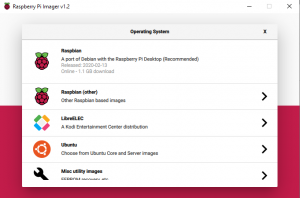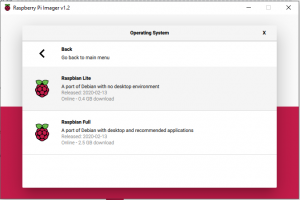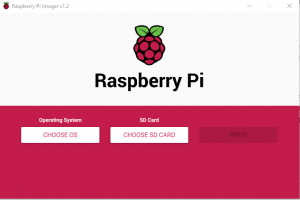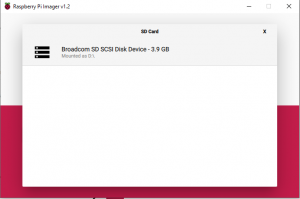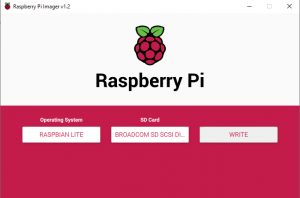Raspberry Pi Zero W
OS Installation
Following steps are needed to set it up running Raspbian Lite, have a firewall and run Pihole.
- In windows: download the imager tool.
- Start it up and follow the following screenshots to select the correct build. I used the Raspbian Lite build. Steps are, select OS, Raspbian , Raspbian lite, Select the sd card, write
- next step remove the SD card from your laptop and put it in the card slot your raspberry pi (zero, 3)
- connect HDMI and your keyboard/mouse to it (if needed)
- when booted login into your raspberry pi with the default username/password: pi / password.
- change the password of your pi user with passwd command
- update ssh server:
apt install openssh-server- install firewall
sudo apt install ufw- allow ssh on firewall
sudo ufw allow 22- enable the firewall
sudo ufw enable- on raspberry pi zero configure your wlan
sudo raspi-config- change your localization options -> Change wireless country
- exit the application (and save configuration\
- edit the suplication file
sudo nano /etc/wpa_supplicant/wpa_supplicant.conf
network={
ssid="yourssid"
psk="yourpassword"
scan_ssid=1 // use this only if its a hidden network
}- save the file and reboot the system
- sudo reboot now
- after reboot check if you have internet (wget www.somesite.com)
- open putty on your windows laptop or ssh on your mac to connect to the pi. If that works you can remove the usb connector, hdmi etc and put it somewhere permanent. Connect it to the power again and wait for it to boot